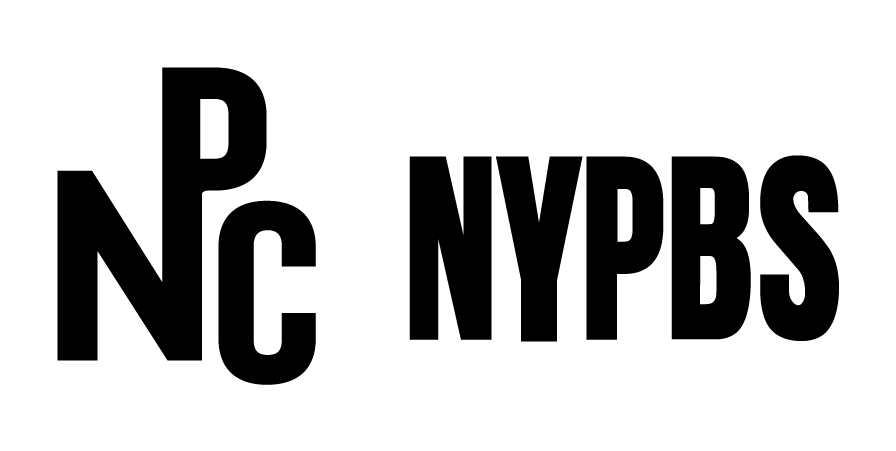Your audition video is not a test or a competition it’s a chance to show us where you are on your musical journey.
Advice on Recording Your Video Audition
Please include your name and instrument on the video file you submit with your application.
Don’t worry too much about the quality of the camera or your phone. Focus on making sure that you have set up so that the frame is clear and that we can see and hear you.
Make sure the camera/phone is steady and secure, and we recommend you record your video in landscape.
Find a quiet space without background noise.
Consider what will be visible in the background and make sure there is nothing private or inappropriate.
You don’t have to wear a kilt for your video (although you can) but do ensure you’re wearing something appropriate, and something you’d feel comfortable coming to an in person wearing.
We strongly recommend you record a short test run and make sure your sound is audible.
You can record your audition video in one continuous take, or separate takes for each set of tunes if you prefer.
Please remember to label each of your video files with your name and either the number or name of each set, e.g. 'Jane Smith_Pipes_MSR'
Please submit your video(s) as URLs to UNLISTED Youtube videos.
If you are under 16 please make sure you have your parents or guardians permission before recording your audition video.
How to upload an Unlisted YouTube video:
An unlisted video is different than a private video. “Unlisted” means that only people who have the link to the video can view it. An unlisted video will not appear in any of YouTube’s public spaces (such as search results or your channel).
Private videos are only visible to users you specifically invite, while unlisted videos are accessible to anyone with the link but are not searchable on YouTube.
We ask for links to unlisted videos so our review panel can easily access the video without compromising your privacy beyond the panel.
Here’s how:
1. Sign into or create your YouTube Account
2. Go to your My Channel page
3. If you need to upload a video, click on create a video or post in the upper right banner, then upload video.
4. Change the setting to upload the video as an unlisted video and select the video which you’d like to make an unlisted video. Click Done to confirm. Copy link and include it in your application.
If you want to edit a video you’ve already uploaded:
1. Go to the Video Manager and click on the video.
2. Go to Edit. Under Basic Information, you’ll see the option to mark your video as “unlisted,” “public,” or “private.” Select unlisted.
3. Don’t forget to click the Save Changes button.
4. Copy the “Video URL” found to the right of the video in Video Manager (under “video information”), and include this when you submit your application.